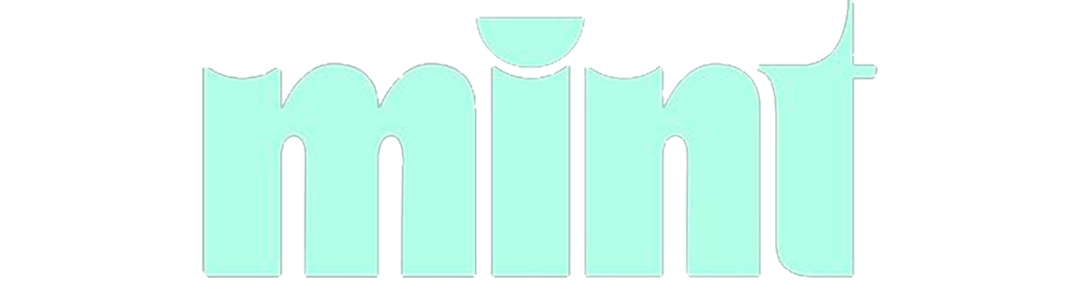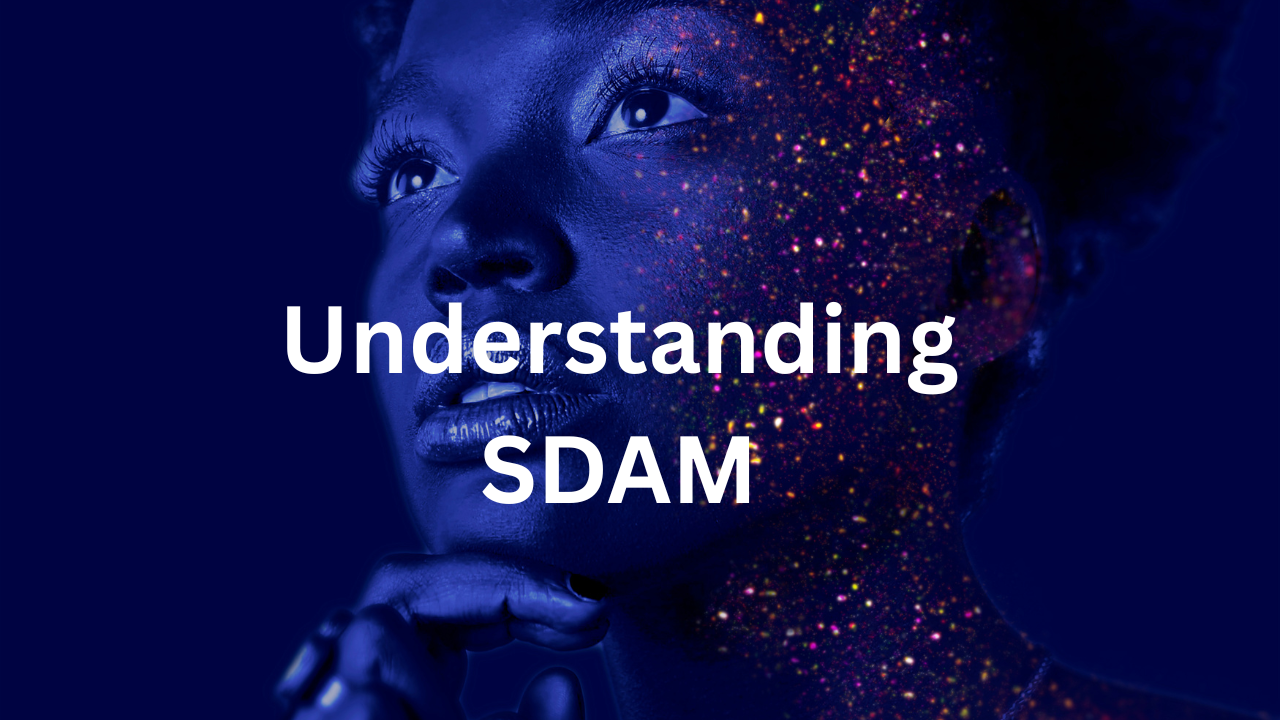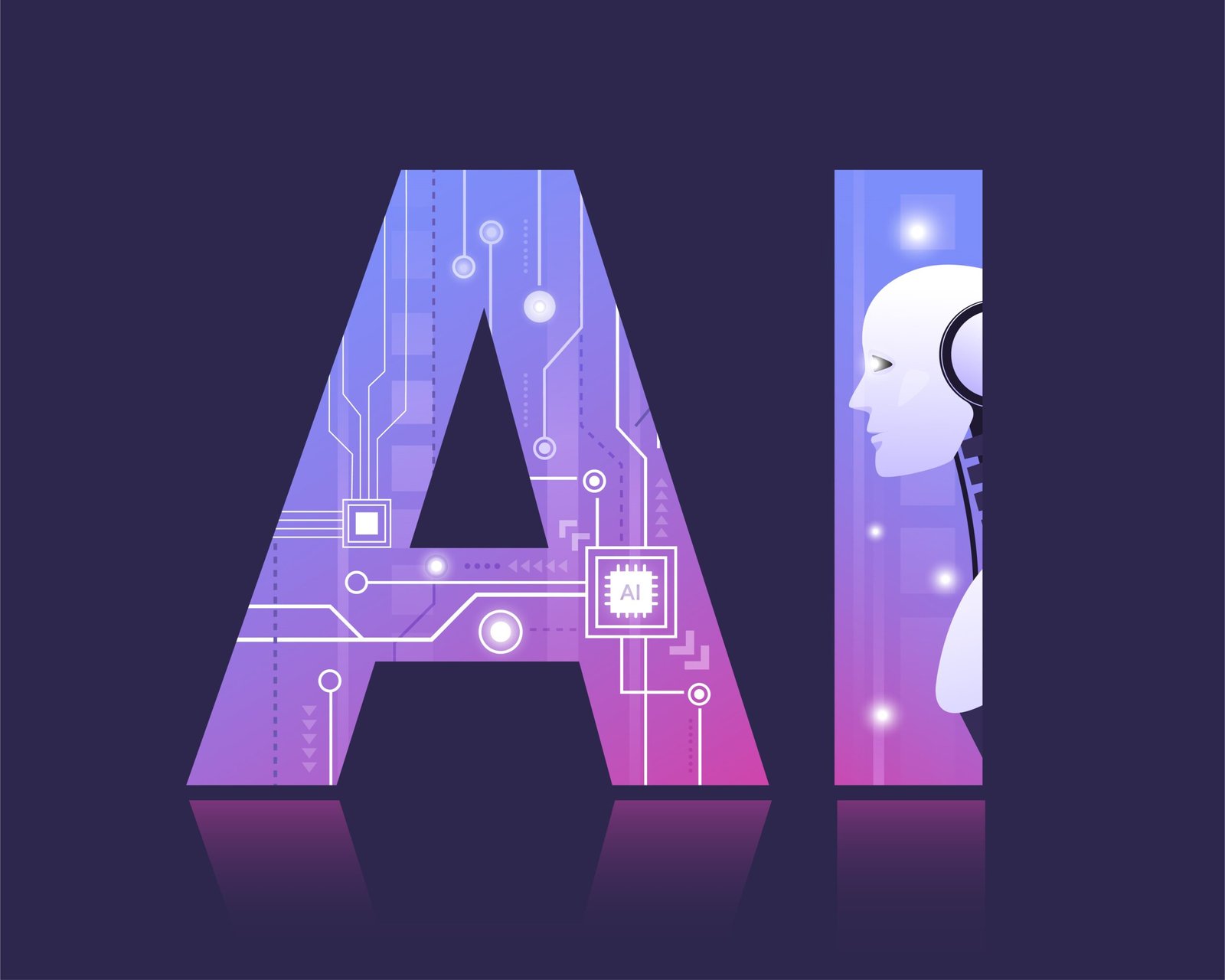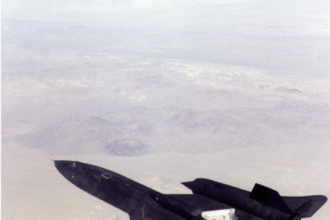Introduction
In 2025, managing your workflow is no longer just about having the right tools — it’s about creating your custom digital workspace that integrates everything into one seamless system. From students to remote workers, from solo creators to enterprise teams, people globally are now blending apps, databases, and automations into personalized productivity setups that boost efficiency and eliminate digital clutter.
The traditional approach of jumping between different apps and tabs has been replaced with centralized dashboards, smart automations, and visually appealing tools tailored to how you work best. Whether you want to manage tasks, build content pipelines, or track team goals, tools like Notion, Airtable, Zapier, and Google Calendar can be stitched together to build your ideal system.
This guide will show you what a digital workspace is, the key tools to include, how to integrate everything, and why many are choosing to buy digital stack packages to level up their performance. Let’s dive in and build your own custom workspace — one that’s as unique as your workflow.
What Is a Digital Workspace?
Understanding the Term: What is a Digital Workspace?
A digital workspace is a virtual environment made up of integrated tools that help manage tasks, communication, storage, and collaboration from a single access point. It's your custom-built productivity ecosystem, tailored to your needs and accessible across all devices.
Instead of switching between disconnected apps, a digital workspace brings everything together — dashboards, documents, calendars, project trackers, databases, and even automation logic — in one unified place. This reduces context-switching, improves visibility, and simplifies team collaboration.
Examples of what a digital workspace can include:
- Dashboards with KPIs, daily agenda, and project statuses
- To-do lists and task managers for tracking personal and team goals
- Integrated calendars that sync with meetings and reminders
- Relational databases for managing clients, content, inventory, etc.
- Automation hubs that trigger emails, create tasks, or move data between tools
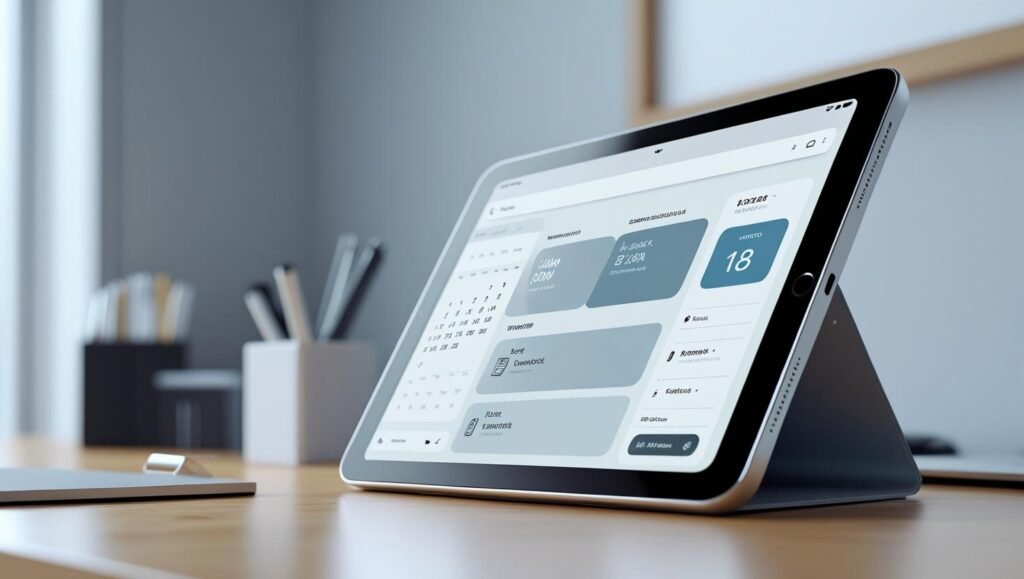
In short, a digital workspace is how professionals, students, and creators design their own operating systems for work and life.
Benefits of a Custom Digital Workspace
Why should you invest time in creating a personalized productivity setup?
Here are some key benefits:
- Improved Efficiency: Centralizing tools means fewer tabs, fewer clicks, and faster workflows.
- Centralized Information: All data — notes, files, tasks — is accessible in one place.
- Personalized UX: You decide the look, flow, and structure of your workspace.
- Cross-Device Access: Cloud tools ensure your workspace works on desktop, tablet, or mobile.
- Scalability: Whether you're a student or part of a 50-person team, a good setup grows with you.
Creating your workspace isn’t just smart — it’s essential for surviving the digital overload of 2025.
Planning Your Productivity Setup
Before choosing apps, clarify your goals. A student’s digital stack looks very different from a remote project manager’s.
Step 1: Define Your Use Cases
- Task Management (e.g., project deadlines, homework tracking)
- Content Creation (e.g., blog pipeline, YouTube schedule)
- Learning & Research (e.g., bookmarks, reading tracker)
- Team Collaboration (e.g., status updates, shared docs)
Step 2: Audit Your Current Tools
List what you currently use for:
- Notes
- Calendars
- Document storage
- Communication
- Project tracking
Step 3: Choose Your Core Platform
Start with a flexible platform like:
- Notion (for all-in-one dashboards, documents, and projects)
- Airtable (for dynamic, spreadsheet-style databases)
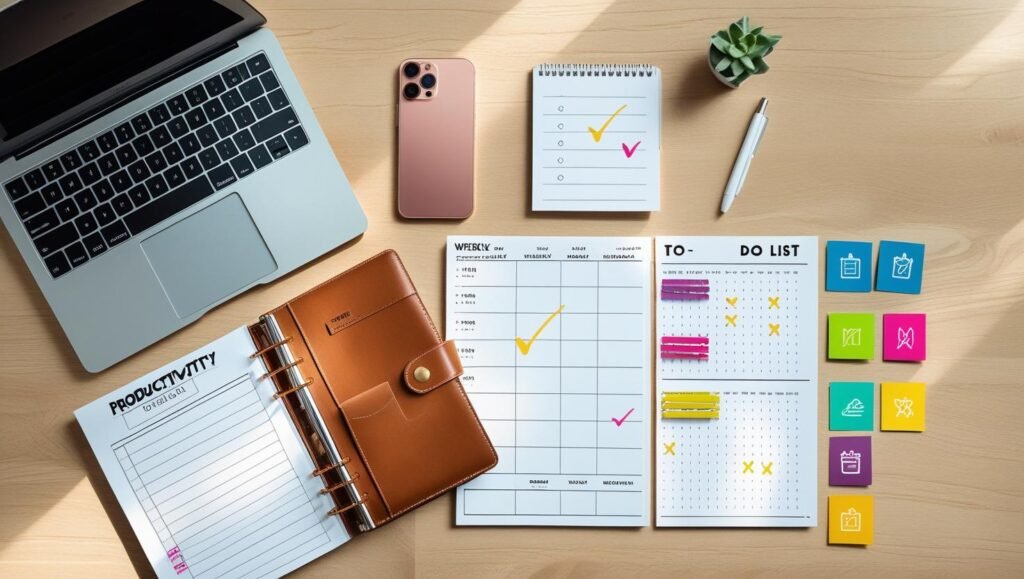
These core tools form the foundation of your digital workspace and everything else can be built around them.
Must-Have Apps to Build a Digital Workspace
Let’s break down the best tools across essential categories for creating a personalized productivity setup in 2025:
📘 Note-Taking & Docs
1. Notion
- Use for: Notes, wikis, personal dashboards, collaborative docs
- Best for: Students, solo users, and remote teams
- Key features: Templates, nested pages, inline databases
- ✅ Pro tip: Combine task boards + notes + goals in one page
2. Evernote
- Use for: Rich note-taking, clipping web content, organizing study material
- Best for: Academic users, researchers
- Features: Web clipper, notebooks, powerful search
✅ Task & Project Management
3. ClickUp
- Use for: End-to-end task and goal tracking
- Best for: Freelancers and teams
- Features: Docs, tasks, timelines, mind maps
- Integrates with: Google Calendar, Slack, Notion
4. Todoist
- Use for: Simple daily task lists with labels and filters
- Best for: Individuals and solopreneurs
- Bonus: Clean mobile UI and natural language input
5. Trello
- Use for: Kanban-style project tracking
- Best for: Visual thinkers and marketers
- Features: Cards, lists, checklists, Power-Ups
🧮 Databases & Spreadsheets
6. Airtable
- Use for: Dynamic databases with spreadsheet simplicity
- Best for: Content planners, CRM tracking, editorial calendars
- Features: Views (Kanban, Gallery, Calendar), forms
- ✅ Pro tip: Use Airtable as your content HQ and sync it to Notion
7. Google Sheets
- Use for: Financial planning, formulas, bulk data
- Best for: Analysts, educators, teams
- Features: Add-ons, integrations with automation tools
📅 Calendars & Time Management
8. Google Calendar
- Use for: Scheduling meetings, syncing across apps
- Best for: Everyone
- Integrates with: Notion, Zoom, Sunsama, ClickUp
9. Sunsama
- Use for: Daily planning and calendar + task merging
- Best for: Busy professionals
- Features: Focus mode, weekly planning, integrations
🤖 Automation Tools
10. Zapier
- Use for: Automating repetitive tasks like email → task → calendar event
- Best for: Non-coders
- Example: When a new Airtable row is added, create a Notion task
Zapier is the gold standard in no-code automation. It allows you to connect over 5,000 apps to automate workflows without writing code. You can explore all available integrations on the Zapier official site.
11. Make (formerly Integromat)
- Use for: Complex, visual workflows
- Best for: Advanced users and tech-savvy freelancers
- Features: Drag-and-drop interface, custom API calls
Cloud Storage & Docs
12. Google Drive
- Use for: Cloud-based file storage and collaboration
- Best for: Global teams
- Features: Docs, Sheets, Slides, shared folders
13. Dropbox
- Use for: File backup, syncing across devices
- Best for: Designers, photographers
- Features: Version history, smart sync
| Tool | Best For | Notable Feature |
|---|---|---|
| Notion | All-in-one dashboards | Nested pages, inline databases |
| Airtable | Relational databases | Views, forms, integrations |
| ClickUp | Project management | Goals, mind maps, docs |
| Zapier | Automation | 5,000+ app integrations |
| Google Drive | Document collaboration | Seamless sharing |
Students especially benefit from a streamlined workspace using apps like Notion, Evernote, and Google Calendar. If you’re a student, check out our guide to The Ultimate Productivity Stack for Students in 2025 to see tailored setups.
Integrating Everything Together
The power of a digital workspace lies in how your tools talk to each other.
How Integrations Work
Integrations can be:
- Native (built-in connections like Notion ↔ Google Calendar)
- API-based (custom scripts or developer integrations)
- Third-party tools like Zapier and Make
Examples:
- Sync Airtable content calendar to Notion dashboard
- Auto-create Google Calendar events from Notion or ClickUp
- Back up Evernote notes to Dropbox
- Use SSO (Single Sign-On) via Google for secure access across tools
Your goal: connect your core tools for automation and seamless information flow.
Buy Digital Stack: Is It Worth It?
In 2025, many users consider whether to buy digital stack packages or stick to free plans.
Benefits of Upgrading:
- More storage and advanced features (e.g., Notion Pro gives AI & version history)
- Priority support and team collaboration tools
- Unlock powerful automation or permission controls in Airtable Plus
Free vs Paid: A Quick Comparison
| Tool | Free Tier Highlights | Paid Tier Perks |
|---|---|---|
| Notion | Unlimited pages for solo use | AI assistant, admin controls |
| Airtable | 1,200 records per base | Automations, larger storage |
| ClickUp | 100MB storage, 100 tasks | Unlimited dashboards, guests |
Tip: Modularly buy only what you need. For example, stick to free Google tools but upgrade Notion for AI features.
Tips for Maintaining a Productive Workspace
- Declutter Weekly
Archive unused pages, clean up databases, and close open tasks. - Review Weekly Goals
Use dashboards for Sunday reviews to reflect and realign. - Avoid Tool Overload
Too many apps = confusion. Stick to 3–5 core tools max. - Use Templates
Templates reduce repetitive setup — use them in Notion, ClickUp, Trello.
Conclusion
Building your own custom digital workspace in 2025 is more than a tech trend — it’s a productivity revolution. By creating a personalized productivity setup with tools like Notion, Airtable, and Zapier, you're future-proofing how you manage tasks, goals, and data.
Every professional today deserves a system tailored to their life. Whether you're a student, freelancer, or executive — the right tools, integrations, and automations will save time and amplify impact.
Start small. Pick a core app like Notion or Airtable. Connect it to your calendar, storage, and tasks. Then evolve your workspace as you grow.